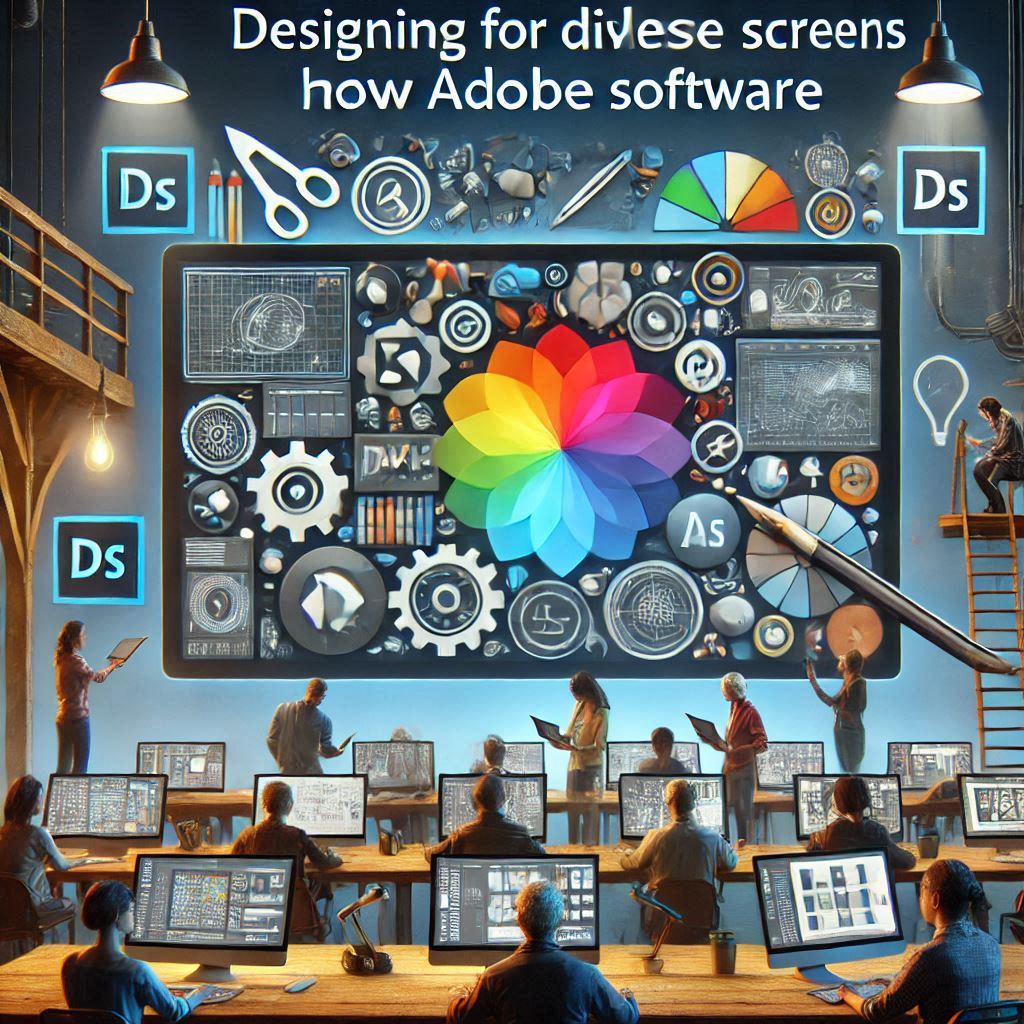
Challenges in Designing for Different Screen Sizes and Resolutions and How Adobe Software Can Address These Challenges
With the proliferation of digital devices ranging from smartphones and tablets to laptops, desktops, and even smart TVs, designers are faced with the challenge of creating content that works seamlessly across a wide variety of screen sizes and resolutions. Whether you’re designing a website, mobile app, social media visuals, or any other digital asset, ensuring that your designs are adaptable and function well on different screens is critical to providing a positive user experience.
Adobe’s suite of design tools offers a wide array of features that can help address these challenges, making it easier for designers to create responsive, high-quality designs. In this blog, we will explore the key challenges faced when designing for various screen sizes and resolutions, and how Adobe software can be leveraged to effectively tackle these challenges.
1. Understanding the Challenges of Different Screen Sizes and Resolutions
1.1. Screen Size Variability
Designing for multiple screen sizes is one of the most common challenges faced by digital designers today. From small mobile screens (ranging from 5 to 6 inches) to large desktop displays (sometimes over 30 inches), the design elements need to scale or adapt properly without compromising the user experience.
Key Issues:
• Content Scaling: Elements such as buttons, text, images, and navigation menus may look appropriate on one screen size but appear too large or too small on another.
• Touch vs. Mouse Interactions: Mobile devices require touch-friendly designs, while desktop designs need to accommodate mouse navigation and larger menus.
• Hierarchy and Spacing: What works on a large screen might feel cramped on a smaller display, and on a small screen, some elements may need to be condensed or hidden to avoid overwhelming the user.
1.2. Resolution Differences
The resolution of a screen determines how many pixels are displayed per inch. Different devices may have varying pixel densities, which can impact how your design appears. For example, a high-resolution Retina display on an iPhone will render images much more sharply than a regular HD screen on a laptop.
Key Issues:
• Pixel Density: High-DPI (dots per inch) screens (such as Retina displays) demand images and graphics to be higher in resolution to maintain visual clarity and avoid pixelation.
• Aspect Ratios: Different devices often use different aspect ratios, leading to designs being cropped, stretched, or misaligned if not appropriately optimized.
1.3. Responsive Design Requirements
Responsive design is the practice of creating a single design that adapts to different screen sizes. This includes adjusting the layout, resizing images, and even changing the structure of content to fit the screen properly. It requires careful planning and testing to ensure that the design remains functional and aesthetically pleasing across all devices.
Key Issues:
• Layout Shifts: Designers need to ensure that the layout of elements changes fluidly, ensuring usability and clarity across various screens.
• Navigation: The navigation system must be flexible enough to adapt to both touch and mouse-based inputs. For instance, mobile designs may require a collapsible or hidden menu, while desktop designs can use a full navigation bar.
2. How Adobe Software Helps Tackle These Challenges
2.1. Adobe XD for Responsive Design
Adobe XD is one of the most powerful tools in Adobe’s design suite when it comes to creating responsive web and app designs. XD provides a user-friendly interface that helps designers work across different screen sizes and resolutions.
Key Features:
• Artboard Resizing: Adobe XD allows designers to create multiple artboards for different device sizes (mobile, tablet, desktop, etc.). You can see how your design looks on various screens in real time and make adjustments as needed.
• Responsive Resize: One of the standout features in XD is the “Responsive Resize” tool, which allows designers to quickly resize elements and adjust the layout based on the dimensions of the screen. This tool automatically adjusts and scales text, images, and containers to maintain the design’s integrity across different sizes.
• Preview Mode: XD’s preview mode lets you test how designs will function on actual devices, enabling you to check for any issues related to layout or navigation before the design goes live.
2.2. Adobe Photoshop for High-Resolution Image Optimization
Photoshop is essential for designing graphics that need to look sharp across various screen resolutions, especially when dealing with high-DPI (dots per inch) displays. The software provides various tools to ensure that images are optimized for multiple screen sizes.
Key Features:
• Smart Objects: In Photoshop, smart objects allow designers to create non-destructive edits to images and maintain high quality when scaling for different sizes. This ensures that an image remains crisp and clear, regardless of the screen resolution.
• Resolution Settings: When creating assets for various screen resolutions, Photoshop allows you to set the resolution (DPI) to match the screen requirements. For example, creating 2x or 3x resolution images for Retina displays helps maintain clarity without pixelation.
• Export for Screens: Photoshop offers the “Export As” feature, which allows you to export assets at different resolutions (1x, 2x, 3x) for responsive web and mobile design. This helps ensure that your images are perfectly suited for different devices.
2.3. Adobe Illustrator for Scalable Vector Graphics (SVGs)
For designs that need to be scalable without losing quality—such as logos, icons, and illustrations—Adobe Illustrator is the go-to tool. Illustrator’s vector-based approach ensures that designs remain crisp and scalable, regardless of the screen size or resolution.
Key Features:
• Vector Graphics: Illustrator uses vector graphics, which are resolution-independent. Unlike raster images that lose quality when resized, vector images stay sharp and clear across all screen sizes and resolutions.
• Exporting for Web and Mobile: Illustrator allows designers to export graphics in various file formats (SVG, PNG, etc.), optimized for different screen resolutions. SVG files, in particular, are ideal for responsive web design as they can scale to any size without losing quality.
• Artboards for Multiple Versions: Similar to XD, Illustrator also allows you to create multiple artboards, each representing a different version of your design for various screen sizes and resolutions.
2.4. Adobe Dreamweaver for Web Design and Development
Adobe Dreamweaver is an integrated development environment (IDE) used for web design and development. It allows designers to create responsive websites that adapt to various screen sizes and resolutions.
Key Features:
• Fluid Grid Layouts: Dreamweaver provides fluid grid layouts, which automatically adjust to the screen size. This feature ensures that the website looks great on any device, from smartphones to desktop monitors.
• CSS3 Media Queries: Dreamweaver enables you to use CSS3 media queries to apply different styling rules based on the screen size, ensuring that the design remains consistent and functional across devices.
• Live Preview: Dreamweaver’s live preview feature allows you to see how your design will appear on different devices in real time. This is an invaluable tool for designers working on responsive websites.
2.5. Adobe Comp for Quick Layouts on the Go
Adobe Comp is a mobile app that allows you to quickly create layouts and mockups directly on your smartphone or tablet. It’s particularly useful when you need to design and adjust elements for multiple screen sizes while on the go.
Key Features:
• Mobile Layouts: With Adobe Comp, you can create mobile layouts and prototypes on your tablet or phone. It’s great for quickly experimenting with different screen sizes and layouts in the palm of your hand.
• Seamless Integration: Adobe Comp integrates seamlessly with other Adobe Creative Cloud apps, like Photoshop and Illustrator. This means that you can easily move your designs from the mobile app to your desktop software for further refinement.
3. Best Practices for Designing for Multiple Screen Sizes and Resolutions
While Adobe tools provide powerful solutions to help designers adapt to different screen sizes and resolutions, understanding best practices is also essential. Here are some key strategies to keep in mind when designing for various devices:
3.1. Prioritize Mobile-First Design
Given the increasing use of smartphones, designing with a mobile-first approach is essential. Start by designing for the smallest screen and then scale up for larger screens. This ensures that the core content and functionality are accessible on mobile devices and can be expanded for larger screens.
3.2. Design for Flexibility
Create flexible designs that adjust dynamically to different screen sizes. Use fluid grids, flexible images, and media queries in web design to ensure that elements resize and rearrange based on the device’s screen size.
3.3. Test Across Devices
Testing is crucial. Always preview your design on multiple devices (or use device simulators) to check how it looks and functions. Adobe XD’s preview mode and Dreamweaver’s live preview are great ways to test your designs on real devices before going live.
3.4. Use Scalable Vector Graphics (SVGs)
For logos, icons, and illustrations, always use SVGs instead of raster images. SVGs are resolution-independent, meaning they will look sharp on any device and at any screen resolution.
Conclusion
Designing for different screen sizes and resolutions presents several challenges, but Adobe’s suite of tools provides powerful solutions to help designers create responsive, adaptable, and high-quality designs. Whether it’s creating responsive layouts in Adobe XD, optimizing images in Photoshop, designing scalable vector graphics in Illustrator, or developing fluid websites in Dreamweaver, Adobe software equips designers with the tools needed to overcome these challenges.
By leveraging these tools and adhering to best practices, designers can ensure that their designs provide seamless user experiences across a wide range of devices, ultimately improving user engagement and satisfaction.
